Many of us forgot our pattern lock in android mobile. With these tricks you can easily unlock your mobile.
Method 1:- Unlock Pattern Lock On Android Without Losing Data.
Required items.- Download Aroma File Manager.
- A memory card for android device.
- You android device either locked by pattern lock or password lock.
Step 1. After downloading Aroma File Manager,place it in your memory card (SD card). Then, insert the memory card into your locked android device.Step 2. Open Stock Recovery Mode with reboot your android device and pressing Power Key and Volume up key simultaneously. Different phones may have different methods to open stock recovery mode so if you face any problem Google it.Step 3. After entering into recovery mode use Volume+ and Volume- buttons to scroll up and down. For select use middle button.Step 4. From there click on “Install Zip from SD Card” and give path to install “Aroma File Manager” from SD card.Step 5. After installing, it will open in recovery mode.Step 6. From the Aroma File Manager navigate to settings >> go to bottom and click on“Automount all devices on start” and then exit.Step 7. Now again click on “Install Zip from SD Card” and give path to install “Aroma File Manager” from SD card.Step 8. After this you will get “Aroma File Manager” opened again.Step 9. Now navigate to Data Folder >> System Folder and find >> “gesture.key” or“password.key” for pattern lock or password lock respectively.Step 10. Delete that any one file and then exit aroma file manager and reboot your android device. After rebooting you will notice that password or pattern lock is not removed. But don’t worry draw any pattern and you will open your android device but remember or note that pattern becuase it will be saved.
Required items.
- Download Aroma File Manager.
- A memory card for android device.
- You android device either locked by pattern lock or password lock.
Step 1. After downloading Aroma File Manager,place it in your memory card (SD card). Then, insert the memory card into your locked android device.
Step 2. Open Stock Recovery Mode with reboot your android device and pressing Power Key and Volume up key simultaneously. Different phones may have different methods to open stock recovery mode so if you face any problem Google it.
Step 3. After entering into recovery mode use Volume+ and Volume- buttons to scroll up and down. For select use middle button.
Step 4. From there click on “Install Zip from SD Card” and give path to install “Aroma File Manager” from SD card.
Step 5. After installing, it will open in recovery mode.
Step 6. From the Aroma File Manager navigate to settings >> go to bottom and click on“Automount all devices on start” and then exit.
Step 7. Now again click on “Install Zip from SD Card” and give path to install “Aroma File Manager” from SD card.
Step 8. After this you will get “Aroma File Manager” opened again.
Step 9. Now navigate to Data Folder >> System Folder and find >> “gesture.key” or“password.key” for pattern lock or password lock respectively.
Step 10. Delete that any one file and then exit aroma file manager and reboot your android device. After rebooting you will notice that password or pattern lock is not removed. But don’t worry draw any pattern and you will open your android device but remember or note that pattern becuase it will be saved.
Method 2nd:- Unlock Android Pattern Lock
1. First of all Download Android SDK and here we will show you How To download and install Android SDK Tools.
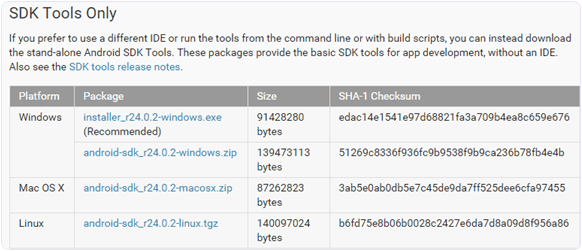
- Download and install Android SDK Tools for run ADB commands. Open the given page and then select platform according to you download and install it.
- After installing open it, unchecked the other packages and check Android SDK Platform-tools and then click on install packages according to the image given below.
1. First of all Download Android SDK and here we will show you How To download and install Android SDK Tools.
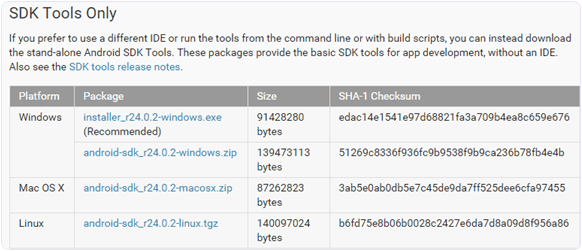
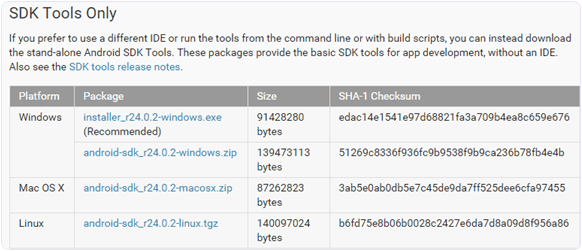
- Download and install Android SDK Tools for run ADB commands. Open the given page and then select platform according to you download and install it.
- After installing open it, unchecked the other packages and check Android SDK Platform-tools and then click on install packages according to the image given below.
Steps To Unlock Android Pattern Lock
Step 1. Connect your locked android phone with PC/Laptop via USB.
Step 2. Then, Open folder where you installed Android SDK Tools Users >> App Data >> Local >> Android >> Android-SDK >> Platform-Tools and then click on blank space hold shift and click right mouse button and select “open command window here”.

Step 3. It will open you command window. Then, you have to put some commands in the command window:-For checking your device is connected or not put command:-
ADB DEVICES
ADB SHELL
CD /DATA/DATA/COM.ANDROID.PROVIDERS.SETTINGS/DATABASES
SQLITE3 SETTINGS.DB
UPDATE SYSTEM SET VALUE=0 WHERE NAME=’LOCK_PATTERN_AUTOLOCK’;
UPDATE SYSTEM SET VALUE=0 WHERE NAME=’LOCKSCREEN.LOCKEDOUTPERMANENTLY’;
.QUIT
If above commands not working put:-ADB SHELL RM /DATA/SYSTEM/GESTURE.KEY
Step 4. Once you done the above steps, you have to reboot your android device. Now its all done.
After rebooting your device you will see the pattern lock disabled.So in this method USB Debugging should be enabled before lock because it is a must. If it is not enabled then you cannot proceed further steps.
Step 1. Connect your locked android phone with PC/Laptop via USB.
Step 2. Then, Open folder where you installed Android SDK Tools Users >> App Data >> Local >> Android >> Android-SDK >> Platform-Tools and then click on blank space hold shift and click right mouse button and select “open command window here”.

Step 3. It will open you command window. Then, you have to put some commands in the command window:-
Step 2. Then, Open folder where you installed Android SDK Tools Users >> App Data >> Local >> Android >> Android-SDK >> Platform-Tools and then click on blank space hold shift and click right mouse button and select “open command window here”.
Step 3. It will open you command window. Then, you have to put some commands in the command window:-
For checking your device is connected or not put command:-
ADB DEVICES
ADB SHELL
CD /DATA/DATA/COM.ANDROID.PROVIDERS.SETTINGS/DATABASES
SQLITE3 SETTINGS.DB
UPDATE SYSTEM SET VALUE=0 WHERE NAME=’LOCK_PATTERN_AUTOLOCK’;
UPDATE SYSTEM SET VALUE=0 WHERE NAME=’LOCKSCREEN.LOCKEDOUTPERMANENTLY’;
.QUIT
If above commands not working put:-
ADB SHELL RM /DATA/SYSTEM/GESTURE.KEY
Step 4. Once you done the above steps, you have to reboot your android device. Now its all done.
After rebooting your device you will see the pattern lock disabled.
After rebooting your device you will see the pattern lock disabled.
So in this method USB Debugging should be enabled before lock because it is a must. If it is not enabled then you cannot proceed further steps.
Method 3rd:- Unlock Pattern With Factory Settings (Data Will Lost)
Since, in the above methods we have used PC/Laptop, we downloaded software and we usedsome commands. But if you do not have a PC/Laptop or your device did not have USB Debugging enable, then you can follow this method.NOTE:- IN THIS METHOD YOUR ALL DATA WILL BE LOST. SO IF YOU DO NOT WANT TO LOSE YOUR DATA THEN DON’T FOLLOW THIS METHOD.
Step 1. First of all, Switch off your Locked Android Device.
Step 2. Then, boot your Android device into “Recovery Mode” using specific keys by holding power key and volume up key simultaneously.
Step 3. After opening Recovery Mode- Select “Factory Data Reset” option and give “Yes“.
- Select “Wipe Cache Partition” to wipe cache data.
Step 4. Then, Reboot your device.Step 5. All Done ! hence, your device will start from the scratch.Please use it only for personal pproblem not for hacking. For more ttricks, follow my blog and also please leave a feedback in comment section.
Since, in the above methods we have used PC/Laptop, we downloaded software and we usedsome commands. But if you do not have a PC/Laptop or your device did not have USB Debugging enable, then you can follow this method.
NOTE:- IN THIS METHOD YOUR ALL DATA WILL BE LOST. SO IF YOU DO NOT WANT TO LOSE YOUR DATA THEN DON’T FOLLOW THIS METHOD.
Step 1. First of all, Switch off your Locked Android Device.
Step 2. Then, boot your Android device into “Recovery Mode” using specific keys by holding power key and volume up key simultaneously.
Step 3. After opening Recovery Mode
Step 2. Then, boot your Android device into “Recovery Mode” using specific keys by holding power key and volume up key simultaneously.
Step 3. After opening Recovery Mode
- Select “Factory Data Reset” option and give “Yes“.
- Select “Wipe Cache Partition” to wipe cache data.
Step 4. Then, Reboot your device.
Step 5. All Done ! hence, your device will start from the scratch.
Please use it only for personal pproblem not for hacking. For more ttricks, follow my blog and also please leave a feedback in comment section.


No comments:
Post a Comment